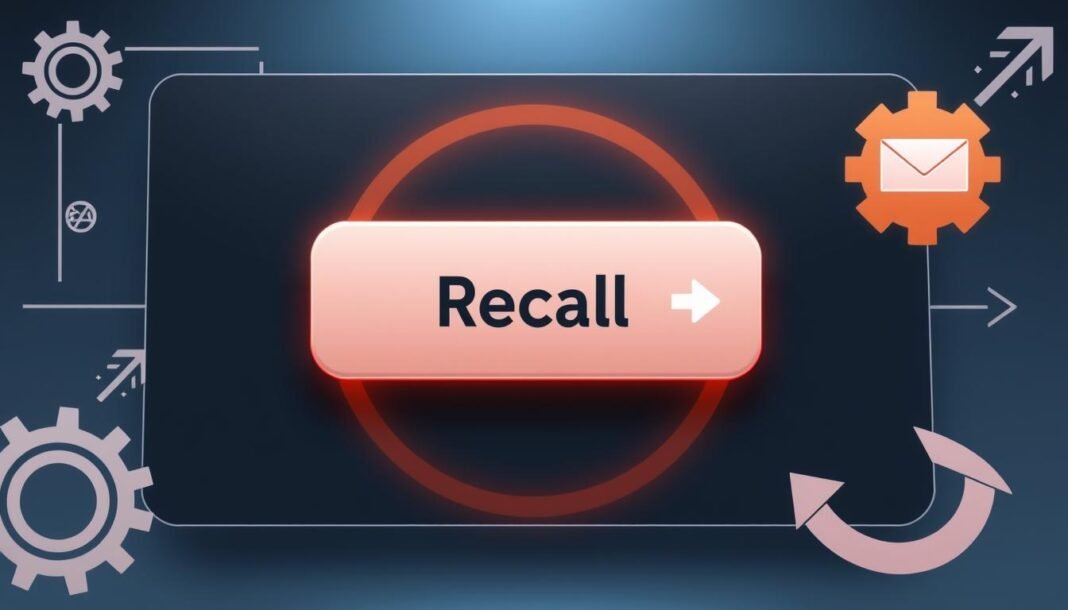Ever sent an email with a mistake? It’s a common problem. Outlook has a “recall” feature to help fix this issue.
This guide shows how to use the recall feature in Outlook. You’ll learn to manage your emails better and avoid embarrassing mistakes.
A digital representation of an email interface with a prominent “recall” button, an envelope icon with an arrow indicating retraction, surrounded by subtle visual elements like gears and arrows symbolizing communication flow, set against a modern, sleek background.
The recall feature can help both new and experienced Outlook users. It’s a valuable tool for keeping your messages professional.
This guide will teach you how to use email recall. You’ll be able to fix email errors quickly and easily.
Understanding Email Recall in Outlook
Outlook’s email recall feature lets you take back messages that have been sent. This can save you from mistakes or sharing sensitive info.
The recall works by “unsending” emails before they’re opened. It’s not always successful, though.
Email recall has limits. It may fail if the recipient has read the message.
The feature only works within the same organization. It won’t work for emails sent to outside contacts.
How to Access the Recall Feature
Outlook’s email recall feature is easy to use. It works on both desktop and web versions.
On desktop Outlook, find the recall option in the “Message” tab. Click “Actions” and select “Recall This Message”.
For Outlook on the web, go to your “Sent Items” folder. Right-click the message and choose “Recall This Message”.
The recall feature only works within your organization. It depends on the recipient’s settings and if they’ve read it.
Understanding this feature helps you manage your email communications better. You can fix issues quickly if needed.
Initiating the Recall Process
Recalling an email in Outlook is easy. It helps fix mistakes after sending a message.
Open Outlook and go to “Sent Items.” Could you find the email and right-click it?
Choose “Recall This Message” from the menu.
Outlook will ask if you want to delete or replace the message. You can write a new version if needed.
Remember, recall doesn’t always work. It depends on the recipient’s settings and timing.
If it fails, Outlook will tell you. You should contact the recipient directly.
Checking the Recall Status
After starting an email recall in Outlook, it’s vital to track its progress. Outlook shows clear updates on the recall status.
To check, go to the folder where you sent items in Outlook. Look for the recalled email there.
Outlook will show one of these statuses: “Recall Successful,” “Recall Unsuccessful,” or “Recall Pending.” These updates tell you how your recall is doing.
A successful recall means the recipient can’t see the original email. If unsuccessful, they can still access it.
A pending recall means Outlook is still working on your request. The final result isn’t known yet.
Tracking the Outlook recall status gives you peace of mind. It helps you control your messages better.
Common Scenarios for Email Recall
Outlook’s email recall can be a lifesaver in many cases. You might send a message to the wrong person by mistake.
This could happen due to a typo or poor judgment. Recalling the email can stop unwanted results.
A chaotic office scene with scattered papers and open laptops highlights a stressed employee pinching their forehead in frustration, alongside a visible email interface on the screen showing a sent message with an error notification, contrasting with a calm coworker offering a coffee to ease the tension.
You may find errors in the message you sent. Recalling lets you fix mistakes and send correct info.
The recall feature helps if you send an email too quickly. It gives you a chance to write a better response.
Outlook’s message retraction tool is excellent for managing your emails. It works for both business and personal use.
Troubleshooting Recall Issues
Outlook’s email recall feature can be tricky at times. Let’s look at common problems and how to fix them.
Recalls fail if the recipient opens the email first. They also fail if the email is auto-forwarded.
Don’t panic if these issues occur. You can ask the recipient to ignore the previous email.
You might also send a follow-up to correct any mistakes. This can help clear up any confusion.
Network issues can cause recall problems, too. Check your internet connection and Outlook settings.
Try restarting Outlook or your computer. This might solve email retraction issues.
Alternatives to Email Recall
Email recall in Outlook isn’t always the best fix. Other methods can help with messages that have been mistakenly sent.
You can follow up with the recipient directly. This could be through a phone call or a separate email.
Outlook lets you edit email content after sending. This works if the recipient hasn’t read the original message yet.
Other email services like Gmail offer similar features. They allow users to undo or fix messages that have been sent.
Exploring these options helps find the best way to fix email mistakes. You can use follow-up chats, message edits, or features from different platforms.
Understanding all choices helps address email blunders quickly. This keeps work relationships strong and reduces the impact of accidental sends.

Best Practices for Email Sending
Effective emails need more than just hitting send. Review your message carefully before sending it out.
Check spelling, grammar, and tone. Avoid all caps and emotional language that could be misunderstood.
Be careful with your recipient list. Only include people who need the information.
Don’t attach large files unless you must. Large attachments can cause delivery problems.
Use cloud storage or links to share files. It’s more efficient and secure.
Good email etiquette prevents recalls. It ensures the right people understand your messages.
User Experiences with Recall Feature
Outlook’s email recall feature has mixed reviews from users. Some find it helpful, while others face challenges with it.
Sarah successfully recalled an email with sensitive info sent to her boss. The process was easy and gave her peace of mind.
John, a sales manager, couldn’t recall an email that was already read. The feature doesn’t work if the email has been opened.
Emily learned that quick action is key for recalling emails. Waiting too long can make the feature ineffective.
These examples show the recall feature’s usefulness and limits. Understanding them can help users manage their Outlook workflow better.
Conclusion
Outlook’s email recall feature is a powerful tool for managing emails. It helps users communicate more responsibly and maintain professional standards.
Use the recall feature wisely and be aware of its limits. Focus on good email habits from the start.
Review messages before sending. Double-check attachments and think about the recipient’s point of view.
Combine email recall with responsible practices for better communication. This approach helps you manage emails well and keep a good image.
Use these tips to handle modern email with ease and skill.
FAQ
What is the email recall feature in Outlook?
Outlook’s email recall feature lets you take back messages that have been sent. It works if the recipient hasn’t read it yet.
This helps fix errors or remove sensitive info from emails.
What are the limitations of the email recall feature in Outlook?
The recall feature only works on unread messages. It may fail if the recipient has opened the email.
Also, it’s not available in all Outlook versions.
How do I access the email recall feature in Outlook?
Find the email in “Sent Items” and right-click it. Then select “Recall This Message”.
This option is only there if recall is enabled in your settings.
What happens when I initiate an email recall in Outlook?
Outlook tries to delete the original message from the recipient’s inbox. You can also send a new message to replace the old one.
How can I check the status of my email recall in Outlook?
Go to “Sent Items” and find the recalled message. Look for the recall status info there.
When is it appropriate to use the email recall feature in Outlook?
Use recall when you’ve made a mistake in your email. This could be sent to the wrong person or include private info.
It helps avoid mix-ups and keeps your messages professional.
What are some common issues with the email recall feature in Outlook?
Recalls often fail if the recipient has read the message. Different email systems can also cause problems.
Some Outlook setups don’t have the recall feature turned on.
Are there any alternatives to the email recall feature in Outlook?
You can send a follow-up email to fix mistakes. Try using “Undo Send” if you have it.
The “Delayed Delivery” option can also help prevent quick sending.
What best practices should I follow when sending emails in Outlook?
Always check your emails before sending them. Make sure you’re sending it to the right person.
Be careful about what you write and how you say it.
You may also read: Fix Google Messages Keeps Crashing: Quick Solutions