Steam’s Family Library Sharing is a cool feature for gamers. It lets you share your games with friends and family.
You can save money and play together with this tool. This guide will show you how to set it up.
A digital illustration of a cosy gaming room featuring multiple computer monitors displaying the Steam library interface, vibrant game covers, and a comfortable gaming chair. In the background, two friends are sharing their gaming experience, with game controllers in hand, surrounded by posters of popular video games and ambient LED lighting. The atmosphere is lively and inviting, capturing the essence of sharing and community in gaming.
With Family Library Sharing, you can share games with five other accounts. Your friends can play your games without buying them.
This creates a fun gaming community. It also helps you get more value from your game collection.
Understanding Steam Game Sharing
Steam’s Family Library Sharing lets gamers share their library with friends and family. This feature offers cost savings and an expanded selection of games to enjoy.
You can grant access to your Steam games to five other accounts. Your loved ones can play your games without buying them individually.
There are some limits to Steam game sharing. Only one user can access a shared game at a time.
The game owner’s access takes priority. Some DLC and in-game items may need to be shared.
The benefits of Steam Family Library Sharing are still outstanding. You can expand your gaming horizons and discover new titles.
Share the joy of gaming with your loved ones. Start exploring Steam game sharing today!
Getting Started with Steam Family Sharing
Steam Family Sharing lets you share your game library with loved ones. First, make sure everyone has their own Steam account.
Log into your Steam account to set up sharing. Click “Steam” in the top left corner.
Select “Settings” and then choose the “Family” tab. Find the “Authorize a Family Member” option.
Each family member must sign in to their account. This keeps game progress, achievements, and settings separate.
Now, you can enjoy many games without repurchasing them.
Authorizing Family Library Sharing
Share your Steam game library with your family to expand your gaming options. This process is easy and can be done in a few steps.
First, add family members you want to share with. Log into Steam and go to the “Family” section.
Invite other Steam users to join your family group. They can access your game library after accepting the invitation.
Next, authorize devices for game sharing. Go to the “Devices” section and select the ones to authorize.
You can authorize up to five devices at a time. Choose the ones you and your family use most.
Now, you’re ready to share your game library. Family members can play your games when not in use.
Managing Shared Games
Steam game sharing opens up a world of shared titles. Find these games in your Steam library’s “Shared Games” section.
Shared games may have restrictions. You might only play when the owner isn’t using them.
Some publishers set their own rules. These may limit online play or the number of users.
Know the shared game restrictions for a smooth experience. This helps you enjoy gaming without issues.
Managing your shared library is key. It lets you play more games without buying them all.
Understanding how to view shared Steam games is essential. It helps you make the most of shared gaming.
Troubleshooting Shared Game Issues
Steam game sharing lets you play more games. But it can have problems. Don’t worry; there are ways to fix them.
A common Steam sharing problem is not being able to play shared games. This can happen if the owner’s account isn’t authorized anymore.
It can also happen if the game isn’t allowed in your area. To fix this, reauthorize the account or check game availability.
An illustration of a digital workspace featuring a laptop with a Steam interface open, surrounded by various game controllers and icons representing popular games. Include visual elements like gears or tools to symbolize troubleshooting alongside a glowing shield representing security and protection for shared gaming accounts. The background is a blend of vibrant colours, creating an energetic atmosphere that captures the essence of gaming.
Sometimes, you can’t start a shared game. This may be due to file conflicts or Steam settings.
You should check the game’s files or update Steam. In some cases, reinstalling the game can fix shared game issues.
Shared games run slowly on your computer. Make sure your system can handle the game’s needs.
You may need to upgrade your computer or change game settings. This can help the game run better.
Stay informed about game-sharing issues. Follow the proper steps to fix problems.
This way, you can enjoy Steam game sharing without trouble. Happy gaming!
Tips for a Smooth Game Sharing Experience
Sharing games on Steam can grow your gaming library. Talk with family or friends about which games to share.
Coordinate playtime to avoid conflicts. This ensures everyone gets to enjoy the shared games.
Another beneficial Steam sharing best practice is to keep games updated. Turn on automatic updates for all shared games.
This prevents compatibility issues. It also gives everyone access to the latest versions.
For better game-sharing tips, manage your shared collection well. Remove games that no one plays anymore.
This keeps your library organized. It makes finding games easier for everyone.
Follow these tips for smooth Steam game sharing. Update games and manage your library for the best experience.
Enhancing Your Game Library
Game sharing on Steam expands your gaming options. You can explore new games from family and friends’ libraries.
Shared Steam games let you try new genres risk-free. You can discover shared Steam games that spark your interest.
Popular shared games include open-world adventures and co-op experiences. These games work well with Family Sharing.
Shared gaming can create unforgettable moments with loved ones. It strengthens bonds within your gaming community.
Steam’s game-sharing unlocks a vast library of titles. It opens new paths for fun and growth.
Try games you’ve never thought of before. Start exciting gaming adventures with family and friends.
Understanding Regional Restrictions
Steam has rules about sharing games across different areas. These rules can affect your ability to share games with others.
Some games can only be bought in certain countries. This can make sharing tricky with people in other places.
It’s essential to know Steam’s policies for game sharing. Some games allow sharing across regions, while others don’t.
Learn about these rules to share games smoothly. This way, you can enjoy games with friends worldwide.
Keeping Shared Games Updated
Updating shared Steam games is vital for smooth gameplay. This guide will help you manage updates across your connected libraries.
Steam’s automatic update system simplifies the process. It notifies all users when a shared game gets updated.
Users can then choose to update the game. This ensures everyone has the latest version.
You can also manually update shared games. Navigate to the game’s properties in your Steam library.
From there, you can update the title on demand. This is helpful for group play or troubleshooting issues.
Regular updates maintain top performance and fix bugs. They ensure an excellent experience for all library users.
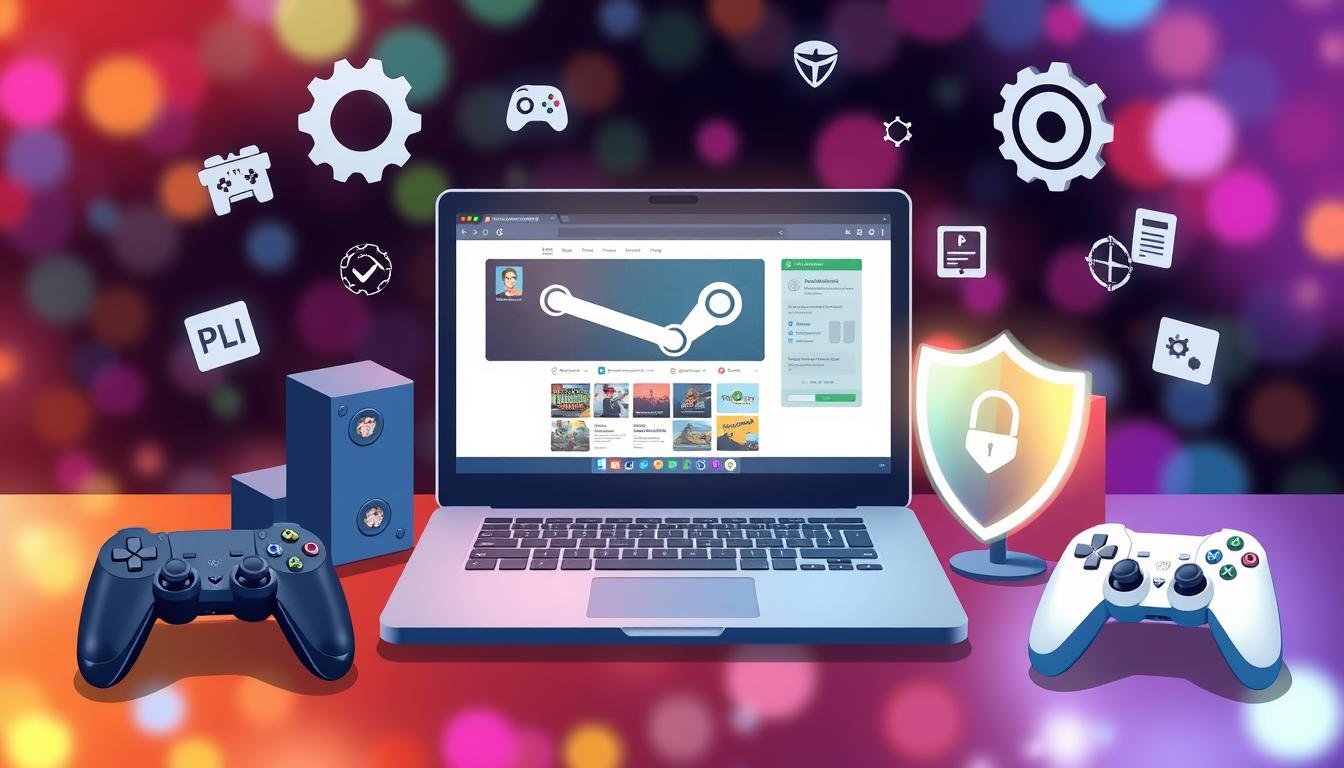
Final Thoughts on Steam Game Sharing
Steam’s Family Sharing feature offers many benefits for gamers. You can share your game library with family and friends. This creates a fun gaming community and enhances your gaming experience.
You can introduce new players to your favourite games. Or explore new games together. Sharing games on Steam is a real game-changer.
The program also builds friendships within the gaming world. Multiple users can play the same game at once. This allows for team adventures and friendly contests.
These shared experiences can strengthen your social bonds. Game sharing truly makes gaming more fun.
Remember to keep your account safe. Manage shared games well. Be aware of any regional limits. These tips will help you get the most out of Family Sharing.
You can build a thriving, shared gaming community. This will make your digital adventures more exciting. Steam’s Family Sharing shows the power of shared experiences.
FAQ
How do I set up Steam Family Sharing?
Log into your Steam account. Go to settings, then the “Family” tab.
Enable Family Library Sharing. Add accounts by inviting or accepting requests.
What are the benefits of Steam Family Sharing?
Access a more expansive game library. Save money by sharing purchased games.
Try new games without buying them. Share with up to five accounts.
Are there any restrictions with Steam Family Sharing?
Only one person can access a shared game at a time. Some games may be excluded due to publisher rules.
DLC and in-game purchases are not shared.
How do I manage my shared Steam library?
Go to Steam settings and the “Family” tab. View accounts with access and adjust permissions.
See which games shared users are playing.
What should I do if I encounter issues with Steam Family Sharing?
Try reauthorizing shared accounts. Contact Steam support for help.
Check Steam Community forums for solutions to common problems.
Can I share my games with users in different regions?
Sharing has regional limits. You can usually share with users in your country.
Sharing with different regions may cause game access issues.
How do I ensure my shared games stay up-to-date?
Keep your Steam library updated. Shared copies update automatically.
Set your Steam client to update games automatically.
You may also read: What Is a Surgical Tech: Operating Room Career Guide
